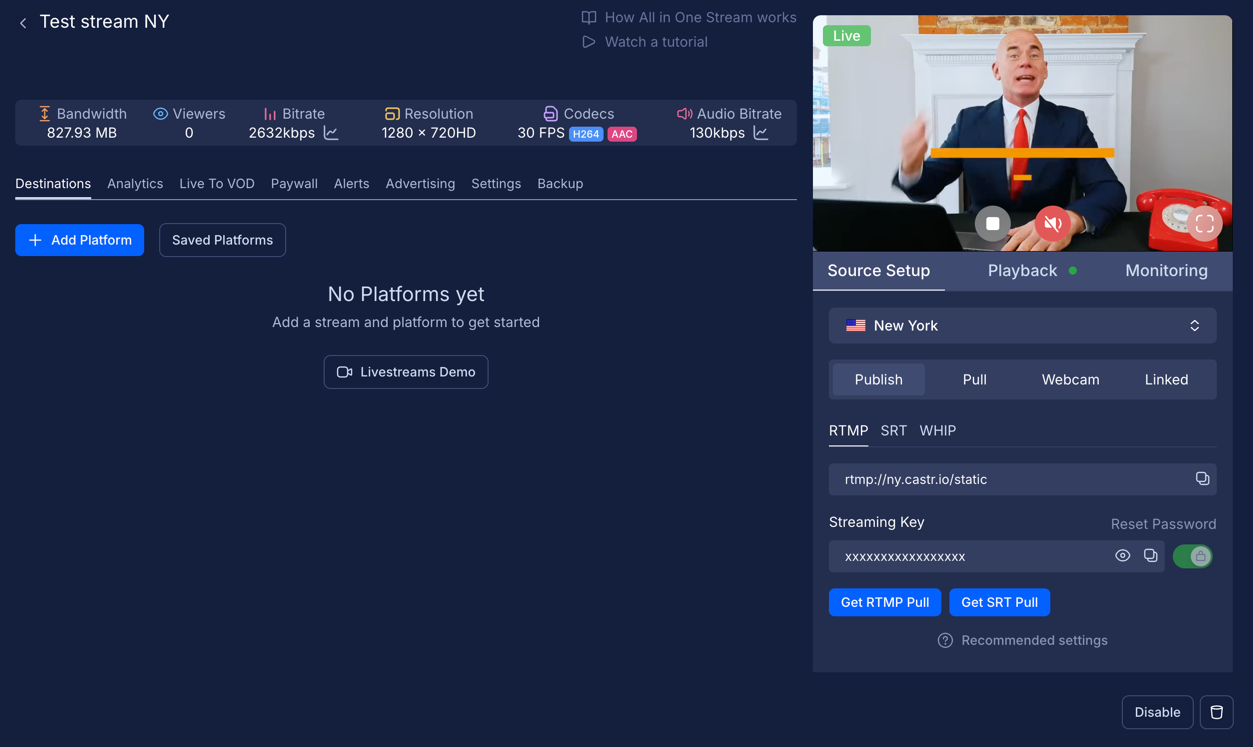Setting up a stream with OBS + Castr
Introduction
To stream with multilingual translation, you’ll use OBS Studio to send your input stream to Palabra, and Castr to distribute the translated output. First, create a stream on Castr to get your output URL and stream key. Then, set up a broadcaster in Palabra and add the Castr credentials in the Output Stream section. Finally, configure OBS to send your input stream to Palabra using the provided ingest URL. Once streaming starts, Palabra will handle the translation and forward the streams to Castr for distribution.
Preconditions
Before you begin, make sure you have the following:
- A Castr account
- OBS Studio installed on your computer
- A Palabra account with access to the Broadcaster interface
Follow the steps below to connect your stream and enable real-time multilingual translation.
Step 1: Create a Stream on Castr
- Open the Castr website in your browser and log in to your account.
- Click the Create new button on the dashboard.
- Enter a Stream Name and choose a Region for your stream based on your location or audience.
- Click Create Stream.
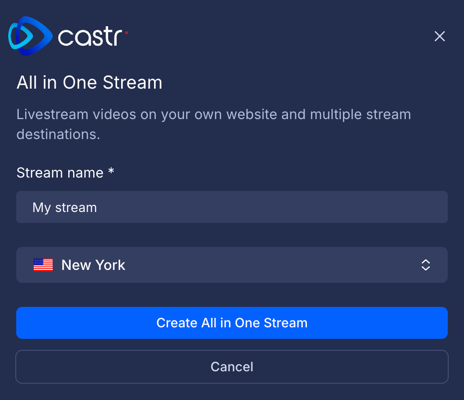
Step 2: Connect stream to Palabra
Set up your broadcast by following the instructions in Create a Broadcaster with UI.
Important: When you reach the Output Stream section, enter the Castr RTMP/SRT server
URLandStream keyto configure the output destination.
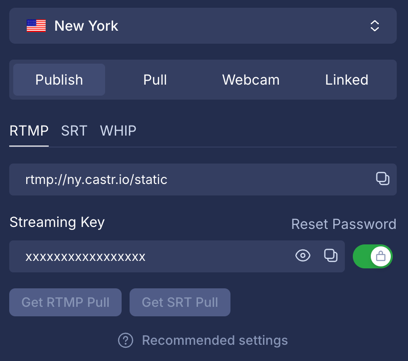
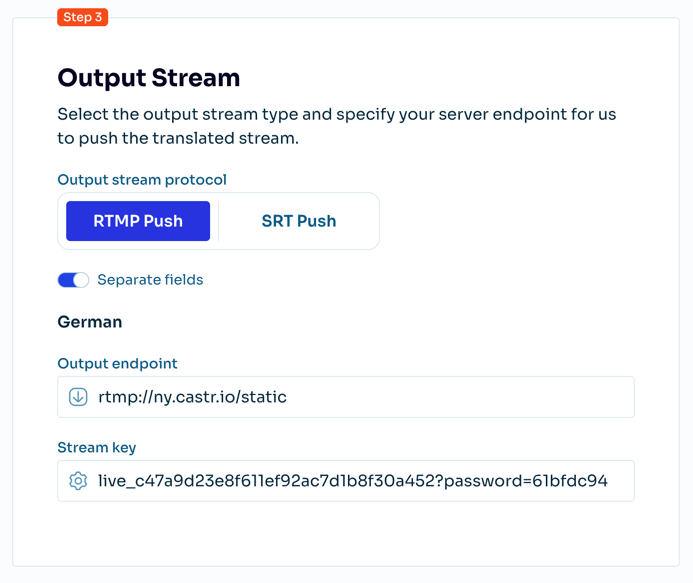
Step 3: Set up OBS Studio
- Open OBS Studio.
- Go to Settings → Stream.
- Select Custom as the service.
- In the Server field, paste the
URLfrom Palabra. - In the Stream Key field, use the
Stream keyif applicable (or leave blank if using SRT or a combined URL). - Save the settings.
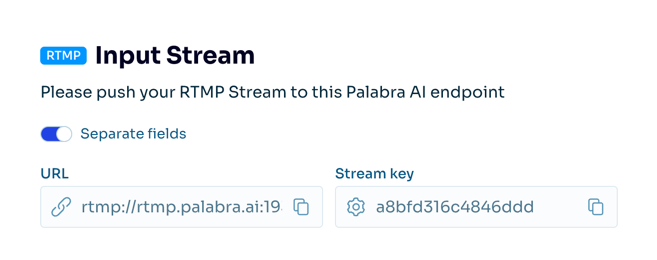
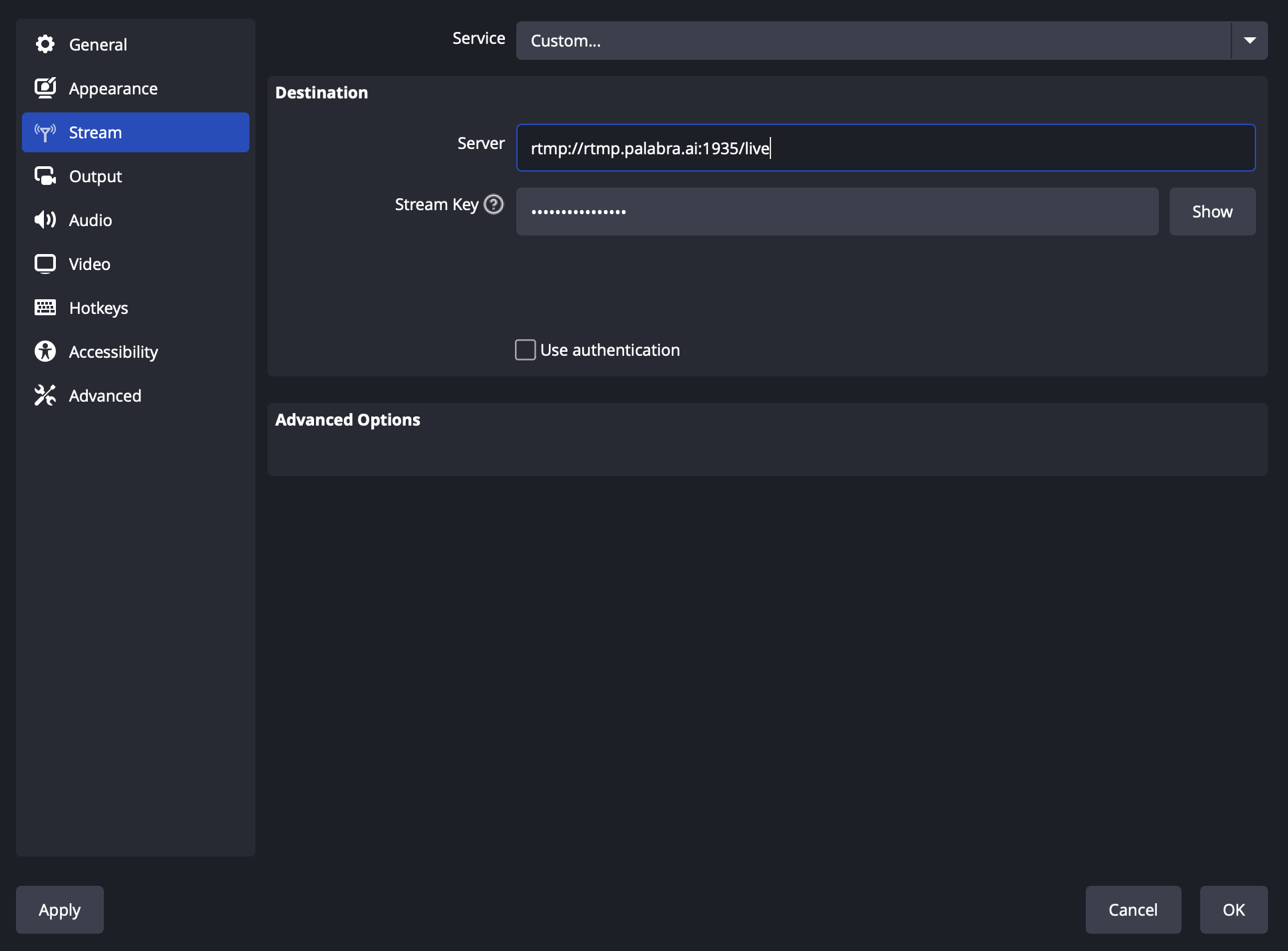
Step 4: Start Streaming
- Prepare your stream and in the OBS Studio click Start Streaming to begin sending your stream to Palabra.
- Palabra will receive the stream, perform real-time translation, and push the translated streams to your configured output destinations (e.g., Castr).
- You can monitor the stream status in Palabra — it should change to Streaming is Active once the input is received.
Once the translated streams reach Castr, your live stream will appear online and be ready for distribution.