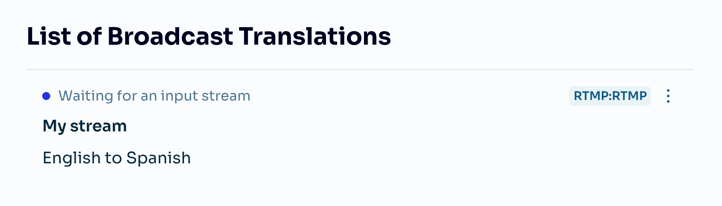Create broadcaster with UI
This guide walks you through the process of setting up a broadcaster using Palabra interface. The broadcaster setup allows you to stream your live audio or video to Palabra, enabling real-time translation and multilingual streaming for your events.
Accessing Broadcaster
- Open the Palabra web interface
- Login to your Palabra account
- Navigate to the Broadcaster page
The broadcaster interface consists of two sections:
- Broadcaster Setup – where you configure a new broadcast and connect your stream to Palabra.
- List of Broadcast Translations – a list of all broadcasts you’ve created, along with their status and access details. You can click on a created broadcast to view or update its settings and configuration.
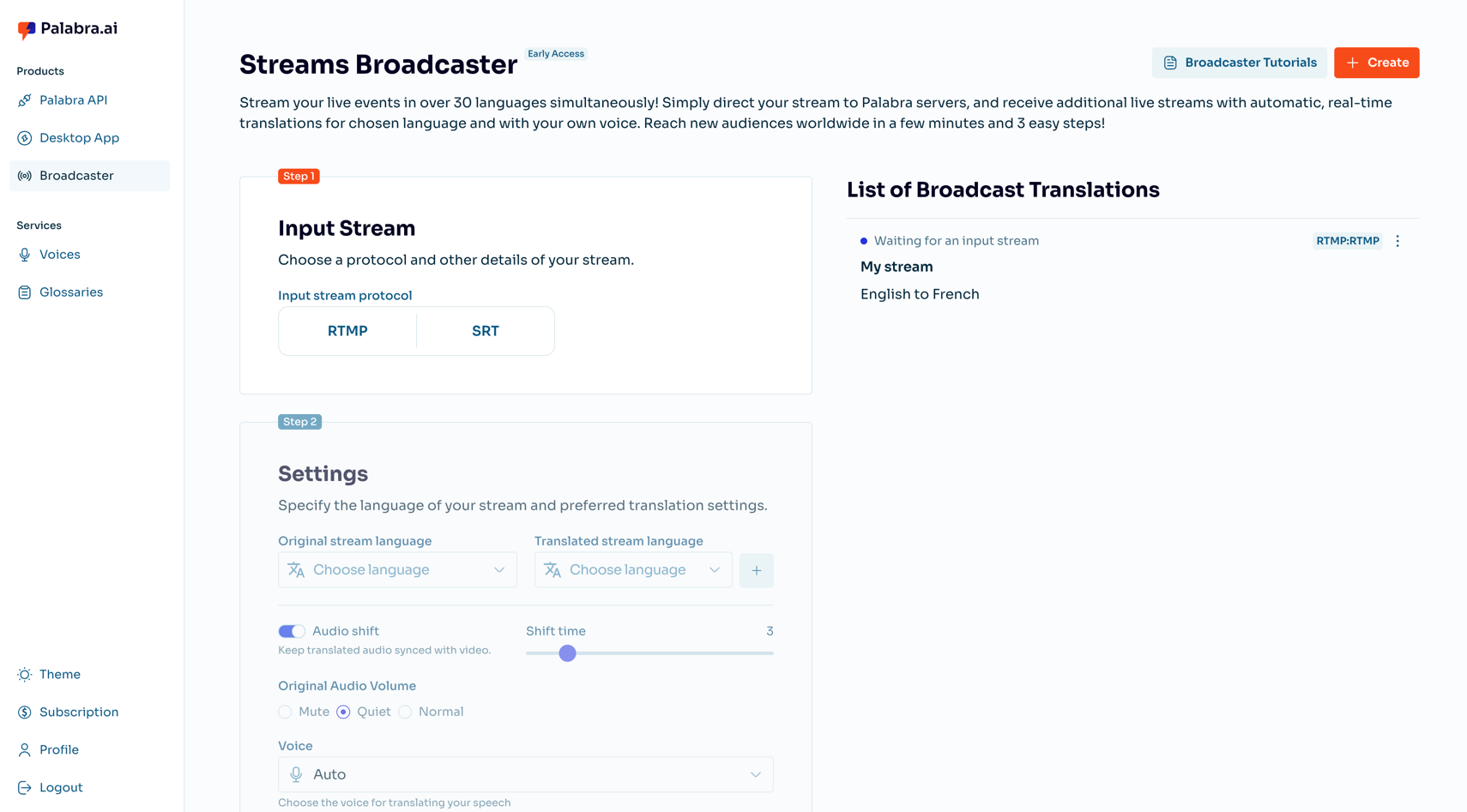
Broadcaster setup process
Setting up a broadcaster in Palabra is quick and straightforward. The process includes three steps:
Step 1: Choose an input protocol
In the Input Stream section, choose between the supported streaming protocols: RTMP or SRT.
Optionally, you can enter a Stream Name to make it easier to recognize and manage your broadcast in the list.

Step 2: Configure language and audio settings
In the Settings section, select the Original stream language and the Translated stream language (both are required).
You can add additional translation languages by clicking the plus button next to the Translated stream language field.
You can select up to 10 languages for translating your stream.
Configure audio options:
- Audio Shift: Toggle to keep translated audio synchronized with the video (optional).
- Shift Time: Adjust the timing offset for the audio shift (optional).
- Original Audio Volume: Choose between Mute, Quiet, or Normal (optional).
- Voice: Select the voice used to translate your speech. You can optionally use your own cloned voice for a more personalized translation experience. (optional). For more details, see the Voices section.
Advanced settings are available by clicking Show Advanced Settings, where you can customize the JSON configuration.
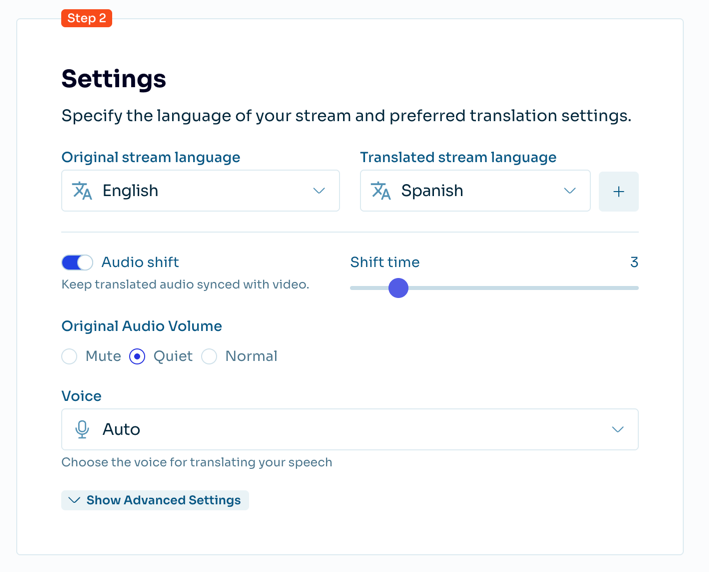
Step 3: Configure output stream
Choose how Palabra will deliver the translated streams to your destination.
In the Output Stream section, select a streaming protocol: RTMP Push or SRT Push.
For each translated language (e.g., Spanish), provide:
- Output Endpoint: The destination URL where Palabra will push the translated stream (required)
- Stream Key: The access key for your streaming platform (optional)
You can also toggle Separate Fields. When enabled, the interface changes from a single combined field to separate URL and Stream Key fields for each language.
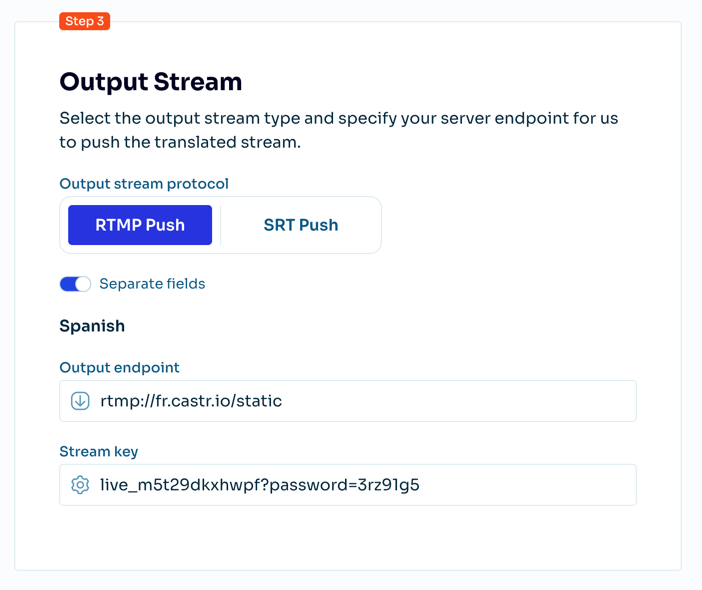
Once all required fields are filled in, click Start the Stream Translation — and you're ready to go! You can view your broadcast in the List of Broadcast Translations section.