Clone Voice with UI
This guide walks you through the process of cloning a voice using Palabra's user interface. Voice cloning allows you to create a voice that sounds like you or your chosen speaker by providing a short audio sample.
Accessing Voice Cloning
- Open the Palabra web interface
- Login to your Palabra account
- Navigate to Voices page
Voice Cloning Process
Step 1: Prepare your audio sample
To ensure high-quality voice cloning, please follow the guidelines below when uploading your sample:
- Accepted formats: MP3, WAV, FLAC, WEBM, MP4, MPEG, or MPG
- Maximum file size: 10 MB
- Minimum duration: 30 seconds
- Audio quality: No background noise
- Speaker requirement: Only one speaker per sample
- Input types: Audio or video files are accepted
Make sure your sample meets all the criteria above to proceed with the cloning process.
Step 2: Start the voice cloning process
- Click on the Add new Voice card in the User voices section
- The voice cloning interface will appear
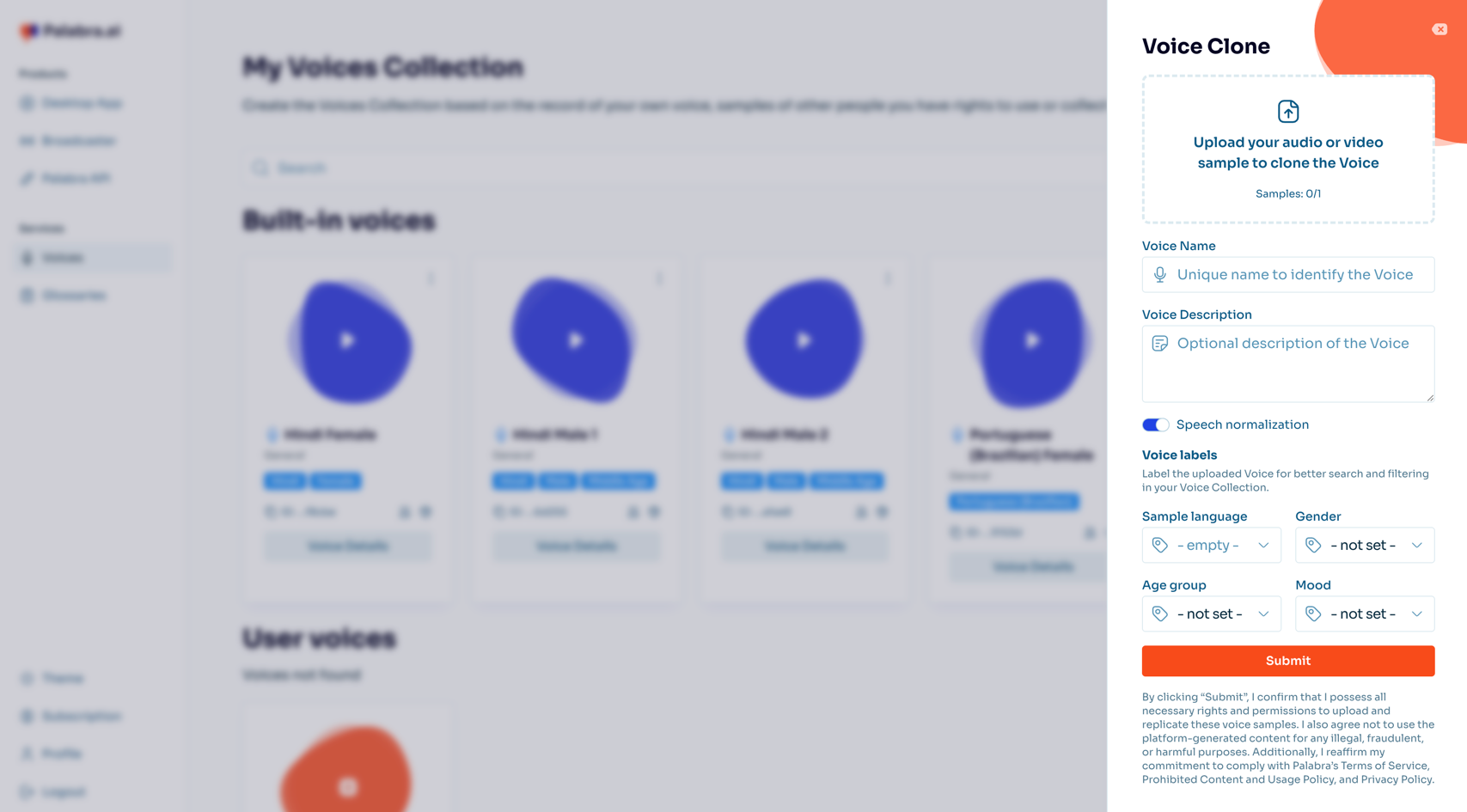
Step 3: Upload your audio sample and configure voice settings
- Click on the Upload section
- Select your audio file (Requirements)
- Enter a Name for your cloned voice
- Enter the Description (optional)
- Select the Language of the voice
- Choose the Gender (optional)
- Choose the Age group (optional)
- Choose the Mood (optional)
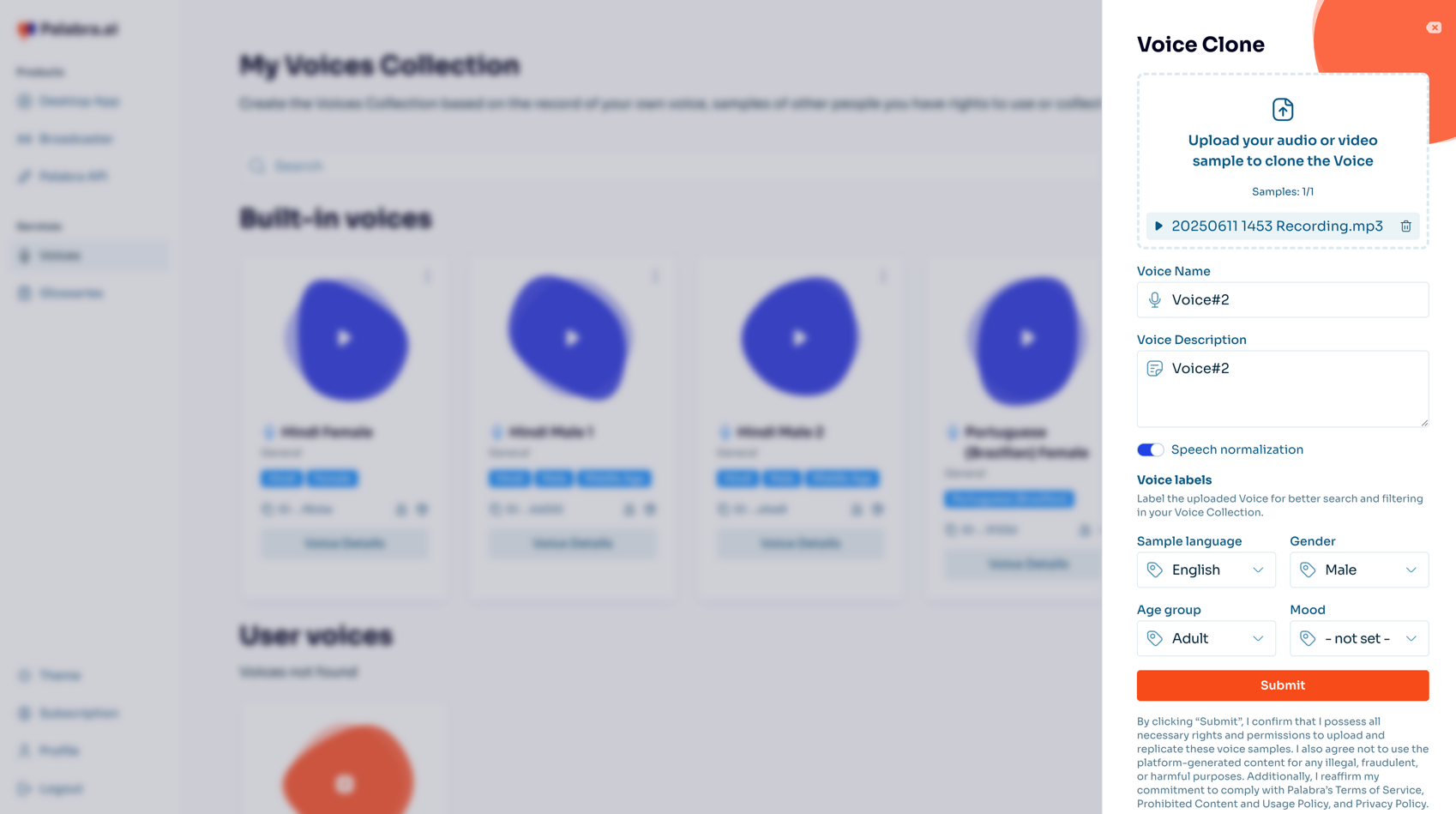
Step 5: Generate your voice
- Click the Submit button
- The system will process your audio sample (typically takes 2-5 minutes to complete)
- Once the processing is complete, you will see your cloned voice in the User Voices section
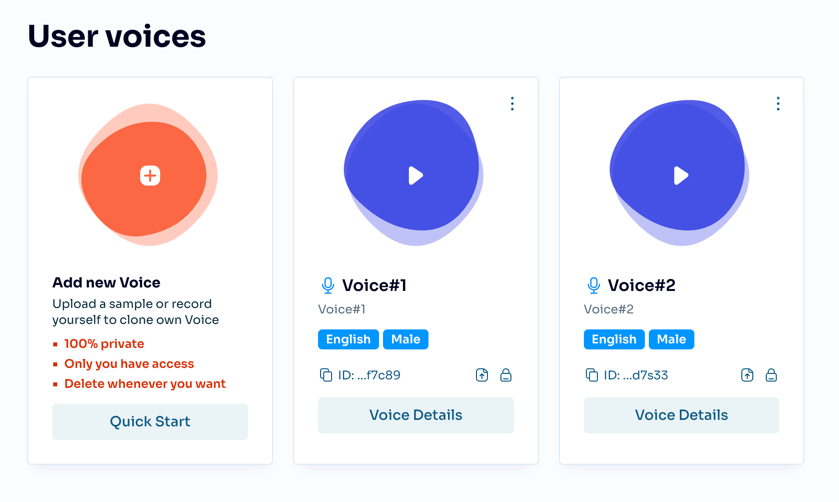
Managing cloned voices
To manage your cloned voices:
- Navigate to Voices
- Here you can:
- View all your cloned voices
- Edit voice information
- Click on three dots next to the voice name
- Edit the voice
- Click save
- Delete voices you no longer need
- Click on three dots next to the voice name
- Click delete